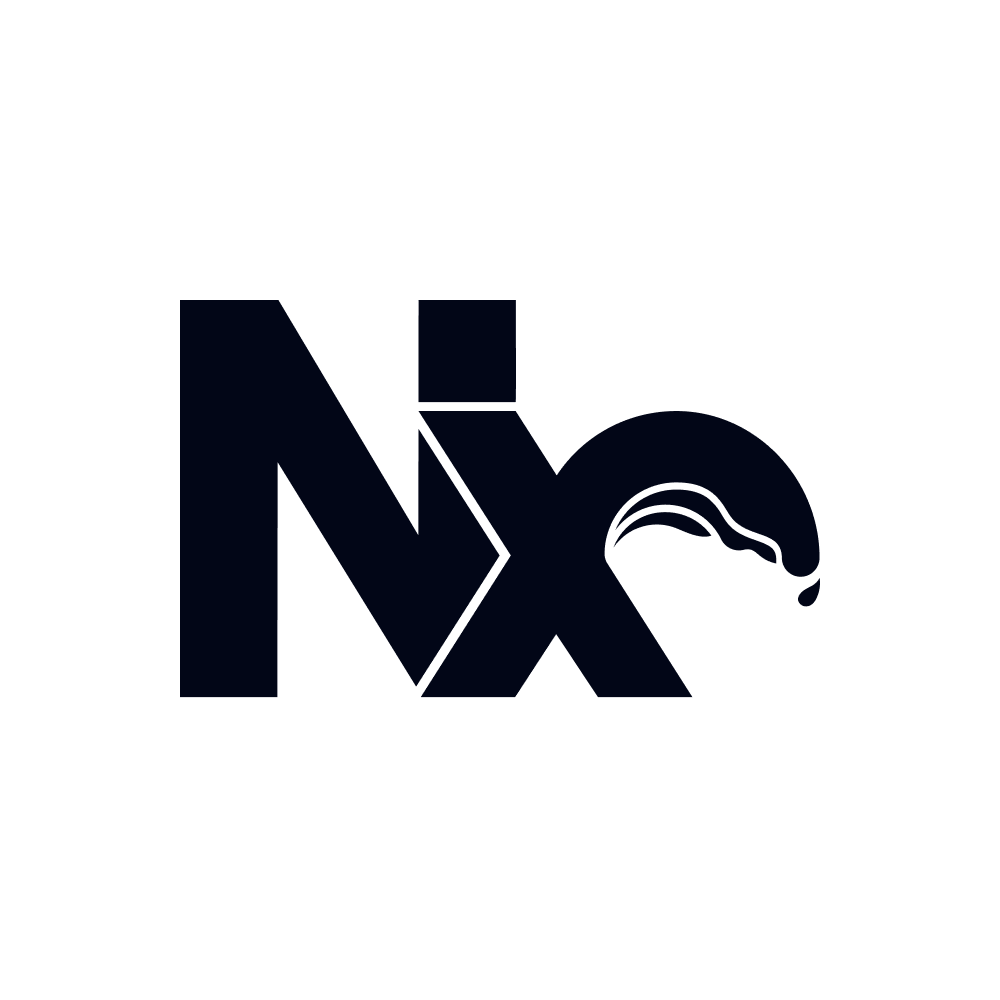Nx is a powerful, open source, technology-agnostic build platform designed to efficiently manage codebases of any scale. From small single projects to large enterprise monorepos, Nx provides the platform to efficiently get from starting a feature in your editor to a green PR.
As teams and codebases grow, productivity bottlenecks multiply: build times increase, CI becomes flaky, and code sharing becomes complex. Nx reduces friction across your entire development cycle.
Start small, extend as you grow
Section titled “Start small, extend as you grow”Nx is built in a modular fashion, allowing you to adopt as little or as much as you'd like at any moment in your development lifecycle. You can start with just the core and add additional capabilities incrementally as your needs grow and complexity increases.
At the foundation is Nx Core, a Rust-based, technology-agnostic task runner. Nx Core creates a knowledge graph of your workspace, understanding project relationships and dependencies. This enables highly optimized and fast task execution regardless of technology stack. It runs package.json scripts in TypeScript monorepos or Gradle tasks in Java projects or can be extended to meet your project's specific needs.
At the very core, Nx is a super fast, intelligent task runner. Let's take the example of an NPM workspace. This could be a project's package.json:
{ "name": "my-project", "scripts": { "build": "tsc", "test": "jest" }}Then you can simply add Nx to your root package.json:
{ "devDependencies": { "nx": "latest" }}And once that's done, you can run your tasks via Nx.
nx build my-projectThis will execute the build script from my-project's package.json, equivalent to running npm run build in that project directory.
Similarly you can run tasks across all projects, just specific ones or just those from projects you touched.
From there, you can gradually enhance your setup by adding features like task caching, adding plugins, optimizing your CI via task distribution, and many more powerful capabilities as your needs grow.
Nx Core provides everything you need to get started and works perfectly on its own. When you're ready for more, the Nx platform offers additional capabilities you can adopt incrementally. Extend your setup with Nx Cloud for remote caching, distributed task execution, and AI-powered self-healing CI that automatically detects, analyzes, and fixes CI failures. Integrate Nx Console with your editor for powerful autocomplete, project graph visualization, CI notifications, and an MCP to make your AI coding assistant smarter. Add Nx Plugins for technology-specific automation and DX improvements, or build custom platform capabilities using Nx Devkit.
Where to go from here?
Section titled “Where to go from here?”Stay up to date with our latest news by ⭐️ starring us on Github, subscribing to our Youtube channel, joining our Discord, subscribing to our monthly tech newsletter or follow us on X, Bluesky and LinkedIn.